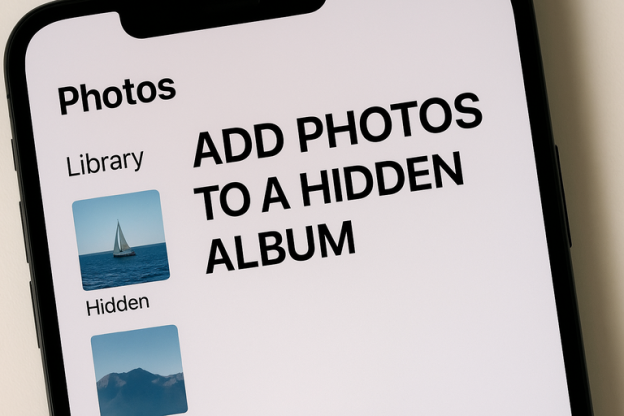We all have those pictures that we want to keep private or just away from casual view, but hiding them isn’t always as simple as clicking a button. Whether you’re trying to organize your personal content or protect some sensitive images, knowing how to add photos to a hidden album can be a lifesaver. Fortunately, doing so doesn’t require any advanced tech skills, just a bit of direction and the right tools. In this guide, we’ll show you exactly how to keep your photos safe and organized without compromising convenience.
Understanding Hidden Albums
Before diving into how to add photos to a hidden album, let’s first define what a hidden album actually is. In the digital world, a hidden album acts as a private storage space that you can lock away from the general view. Depending on the device or platform you’re using, this album can be hidden through security features like a password, Face ID, or a simple toggle in your settings. It’s like a safe for your photos—kept out of sight, but still accessible when you need them.
Most commonly, hidden albums are used for personal reasons, such as keeping photos you don’t want others to see. However, they can also be used for organizational purposes—sorting images into different categories that you don’t want mixed in with your general gallery. No matter the reason, learning how to add photos to a hidden album can help you take full control of your photo organization.
Setting Up a Hidden Album
Once you understand what a hidden album is, setting one up is the next step. The method may vary depending on the platform you’re using, but the process is fairly straightforward. Let’s take a look at the steps for a couple of the most popular devices and platforms.
Setting Up on iPhone
If you’re an iPhone user, Apple has made it easy to create hidden albums with just a few taps. Here’s what you need to do:
- Open your Photos app.
- Tap the Albums tab at the bottom.
- Scroll down to the bottom and select Hidden.
- If this is your first time using the hidden album, it will prompt you to enable it in your settings.
To enable the Hidden album:
- Go to Settings.
- Scroll down to Photos and tap it.
- Toggle the option for Hidden Album to turn it on.
Now your hidden album is ready for use, and you can easily hide or unhide your photos from this folder. But how do you actually add them?
Setting Up on Android
For Android users, there are multiple ways to hide photos depending on the manufacturer and model of the phone. Most modern Android phones come with an option to create hidden albums within the default gallery app. Here’s a common way to set one up:
- Open your Gallery or Photos app.
- Choose the photo(s) you want to hide.
- Tap the three-dot menu icon and select Move to Private Album or Hide.
- Some devices may ask you to set up a pin or fingerprint recognition to secure this private album.
Now, your photos will be hidden and safe from casual viewers.
Adding Photos to a Hidden Album
Adding photos to a hidden album is one of the most important functions when you want to maintain privacy. Once your hidden album is set up, it’s just a matter of selecting the photos you want to store away.
For iPhone Users
- Open your Photos app and browse through your gallery.
- Select the photo(s) you want to hide.
- Tap the Share button (the square with an upward arrow).
- Scroll down and select Hide.
- Your selected photos will now be moved to the Hidden album.
The beauty of this system is that once the photo is hidden, it’s out of sight. You won’t see it in your regular album anymore, making it ideal for keeping your personal moments away from prying eyes.
For Android Users
Adding photos to a hidden album on Android is typically just as easy as on iPhone, though the specific steps may differ depending on your device. Here’s a general guide:
- Open the Gallery app or Photos app.
- Choose the photo(s) you want to hide.
- Tap the three-dot menu or options button.
- Select Hide or Move to Private Folder.
- The photos will be securely tucked away in a hidden album or private folder.
If your phone doesn’t have a built-in hiding feature, there are various apps you can download from the Google Play Store that offer enhanced photo security, like Keepsafe or Vaulty.
Using Third-Party Apps for Enhanced Privacy
While both iPhone and Android come with built-in options for hidden albums, some people might feel the need for extra privacy features. There are numerous third-party apps that allow you to hide and encrypt photos, adding an extra layer of security.
Top Apps to Keep Your Photos Safe
- Keepsafe – A well-known app that lets you lock photos and videos with a PIN, pattern, or fingerprint. It also includes a cloud backup option.
- Vaulty – A great choice for Android users, Vaulty lets you hide and password-protect your photos, videos, and apps.
- Private Photo Vault – This app is available for both iOS and Android users. It offers a simple, intuitive interface for hiding and protecting your photos.
These apps offer more advanced features like encryption, password protection, and cloud backups, so your hidden photos stay private and secure. Some of them even let you organize your photos into albums within the app for easy access.
Organizing Your Hidden Albums
Once you start adding photos to hidden albums, keeping things organized is key. You don’t want to have a jumble of hidden photos with no clear way to find them later. Here are some tips to keep your hidden photos organized:
Create Categories for Your Photos
If you’re hiding photos for organizational reasons, consider creating different hidden albums based on themes. For example:
- Personal Photos (family, friends)
- Work-Related Images
- Travel Memories
- Special Events (birthdays, weddings)
This way, you can easily browse through your hidden albums when needed, instead of having to search through a bunch of mixed-up images.
Use Descriptive Labels
If the platform or app allows, label or add descriptions to your photos. This will help you identify what each hidden photo is without having to open them all.
Regularly Backup Your Hidden Photos
Backing up your photos is just as important as hiding them. Even if you keep your photos safely hidden, you don’t want to lose them due to a device malfunction or data loss. Be sure to back up your hidden photos to a secure cloud service (iCloud, Google Photos, or third-party apps) to protect them from being lost.
Final Thoughts
Adding photos to a hidden album doesn’t have to be complicated. Whether you’re using a built-in feature on your iPhone or Android device or using a third-party app, the process is simple and gives you the control you need over your personal content. By setting up these albums and organizing your photos into categories, you can keep everything tidy, private, and easily accessible. Remember, the key to successfully managing your hidden albums is regular organization and backup, ensuring that your private moments are safe for the long term.